http://www.unknown-files.net/index.php? ... &dlid=1855
hello, ive been intending to do this for some time. these are some techniques ive discovered for making maps. however theyre not realy intended for novice mappers. i have written them in a way that i think anyone can understand
for these im using photoshop CS2 and L3DT
im going to focus on first the heightmap then the texture/terrain map
and here are the techniques
for heightmap
1) getting a heightmap from real geographical location from the governament national servay and using it as a heightmap
2) strategical map making with photoshop.
3) modifying it with L3DT
these are my favourites though
texture map
1) colour from heightmap (using photoshop)
2) adding foux shadow to add extra depth to maps
(can be made to give a cartooney effect photoshop)
1) getting a heightmap from real geographical location from the governament national servay and using it as a heightmap
ok well, i cant do the first step because my internet connection wont alow me to obtain the files..
but ill explain the concept. ok first you need to obtain a DEM file, (digital elevation map) which can be obtained from:
http://seamless.usgs.gov/website/seamless/viewer.php
you are looking for an elevation map
ok next step is to download some GIS shareware package. and get it to display the file as a heightmap. printscreen copy into paint and save as an image
2) map making in photoshop
well this has become pretty much bog standard, im putting it here so as that i can explain this all the way through with 1 map. i am creating a map called offshore.
first create your image. as a multiple of 1024 (1024 being 2 map units) in photoshop
change the mode to grayscale.
fill the whole room with 50% gray.
use the lassoo tool, to circle any hills that you want in your map
(remember hold shift to extend the selection and alt to retract it, can make some nice effects)
create a new layer and fill it with white.
do the same for any water only fill with black.
(this i would call a 3 level map, as you have the black level the inbetween gray level and the white level. you can however quite easy make a 5 layer using 25 and 75 % grays. for extra detail.)
rearange the layers into the darkest at the bottem and lightest at the top.
i then like to geusian blur the black and white layers so that they blend with the surroundings, and add a sleight noise blur to each layer followed by a 3 radius geusian blur again.
touch it up however you wish. =]

3) modifying with L3DT
1) ok the max size the free version can take is 2048x2048 so resize your heightmap in photoshop and save as bmp.
2) open L3DT and hit file-import-heightfield
3) next go to operations-design map-generate from HF
4) now fiddle with the options and click ok
5) now go operations-heightfield-generate preview. do this until it looks how youd like it, if you dont repeat from step 3 until it looks good.
6) when your happy go operations-heightfield-generate map (this will take a small amount of time, make cuppa tea and find some more biscuites)
open it in photoshop when its done and resize it to the final image size. mine was 1281.

Terrain map
1) colouring the heightmap according to height
ok well open up the largest copy of your final heightmap (probably the one that L3DT spat out which is 2048x2048)
and resize it up to the full size of your map, i.e. 512 x size of your map in map units
1) change the mode to RGB clolur
2) duplicate the background image (this is important)
3) in the layers menu click the adjustment layers button (it looks like the ying and yang symbol) and make a gradient map on top of layer1
4) this will bring up a small dialog box, and shockingly make your image black *shock*horror* try clicking on one of the preset gradients to see how this works.
5)ok now you doubleclick the bar to open up the gradient editor. the colours furthest to the left indicate the black (lower levels) of your map, so colour this maybe dark green, or blue if you have water. and keep fiddleing
(note: change the colour of a colourpicker (small arrow with a square of colour in it) just click it until a colour chart opens. to create new colour pickers you have to click just below the bar)
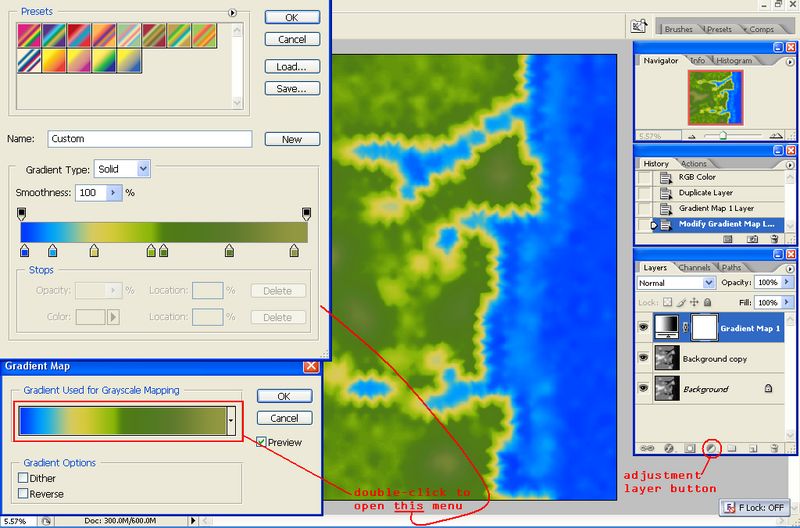
making foux shadows
ok well. if you folowed tha last step hide the gradient adjustment layer and click on the background layer.
but incase you didnt you'll need to be in RGB mode
1) click ctrl+a (selects all)
2) ctrl+c (copies all to clipboard, this can take time.)
3) click on the channels tab and make a new channel
4) without doing anything else press ctrl+v (pastes the map onto the new channel)
5) ok now hide the newly made "alpha channel" and reselect the red,green,blue and RGB channels
6) make a new layer on top of everything else and fill it white.
7) now go to filter-render-lighting effects.
8)your gonna want directional as your light type and set your texture channel to alpha 1
9)move around the line in the image until you can see the mountains. be warned though, dont move the second dot out of the centre of the image. and remember when createing the SMD to place the sun werever you place the light to come from in this step.
10) fiddle with the other settings, until you get a result you like.
11) press ok and change the blend mode..i used vivid light =]
and heres a scale down of the final image =]
i hope this has been some use to someone
good luck.
Dead.Rabit

p.s. i am trying to create metods of using 3ds max to make the texture and heightmap, the texture map is pretty easy to do, the only problem is the heightmap, im learning procedural textures to try and solve this as opposed to uvw mapping... ill add t in when i figure it out..
D.R
